Are you trying to keep up with all of the daily Azure news? Are you finding it difficult and overwhelming? Well, I do 😭 but I have a solution for you 😎 I’ve created an Azure Function centred process that takes news articles from places like Azure Feeds and creates a summary of them using Azure Open AI.
TLDR
- GitHub Repo
- Why I created this
- How it works
- How to use it
- What’s next
GitHub Repo
The code for this project can be found here. Feel free to fork it and make it your own. Or if you have any issues with the code or have any suggestions, please raise an issue ✊
Why I created this
I created this project for a few reasons:
- I find it very difficult to keep up with all of the Azure news. There is so much of it and it’s coming from so many different places. I wanted to create a way to summarise all of the news into one place.
- I wanted a baseline of what has happened in the Azure world over the last 24 hours, but I wanted a system where if I saw something that was interesting, I could go and read the full article.
- I wanted a use case to build something with Azure Open AI. I find this is the best way for me to learn something new.
How it works
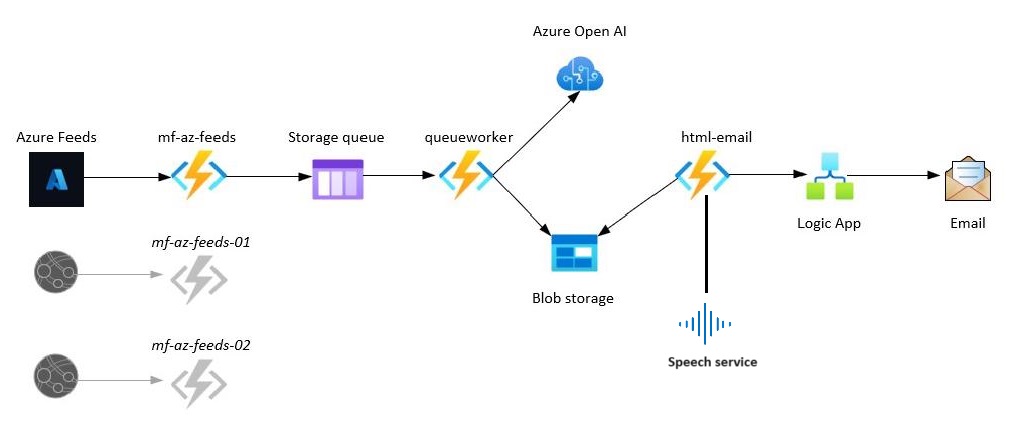
- I have an Azure Function that runs every 24 hours on a timer trigger called mf-az-feeds. It gets the latest news articles from Azure Feeds using RSS and sends a JSON message to an Azure storage queue. The JSON contains fields like; title, description, link, and published date.
- Huge shout out to Azure Feeds as it’s the place I have been getting my Azure news daily for many years!
- This process could be scaled to get news from other sources as diagramed, but I haven’t done that yet.
- The queueworker Azure Function reads each JSON message of the storage queue (queue trigger) and then uses Azure Open AI to create a summary of each article. Then the summary is combined with the JSON contains fields of title, description, link, and published date and stored in BLOB storage as JSON.
- I choose this process because I wanted a copy of the JSON and BLOB storage is cheap!
- Each day has it’s own container and each article has it’s own JSON file.
- The html-email function has a time trigger that run every 24 hours (and 20 minutes after the mf-az-feeds function) and gets the JSON from BLOB storage and creates a HTML file. I store a copy of the html file in the days storage container and a copy in to the static website folder ($web) in Azure Storage. Then the function sends a REST request to my Logic App with the static website folder url, which in turn gets emailed to me.
- I haven’t documented the static website folder ($web) copy in the above diagram, but it’s there. And so I can go the same URL each day, and it will be up to date with a AI generated summary of the Azure news for that day.
For example, this is what today’s webpage looks like;
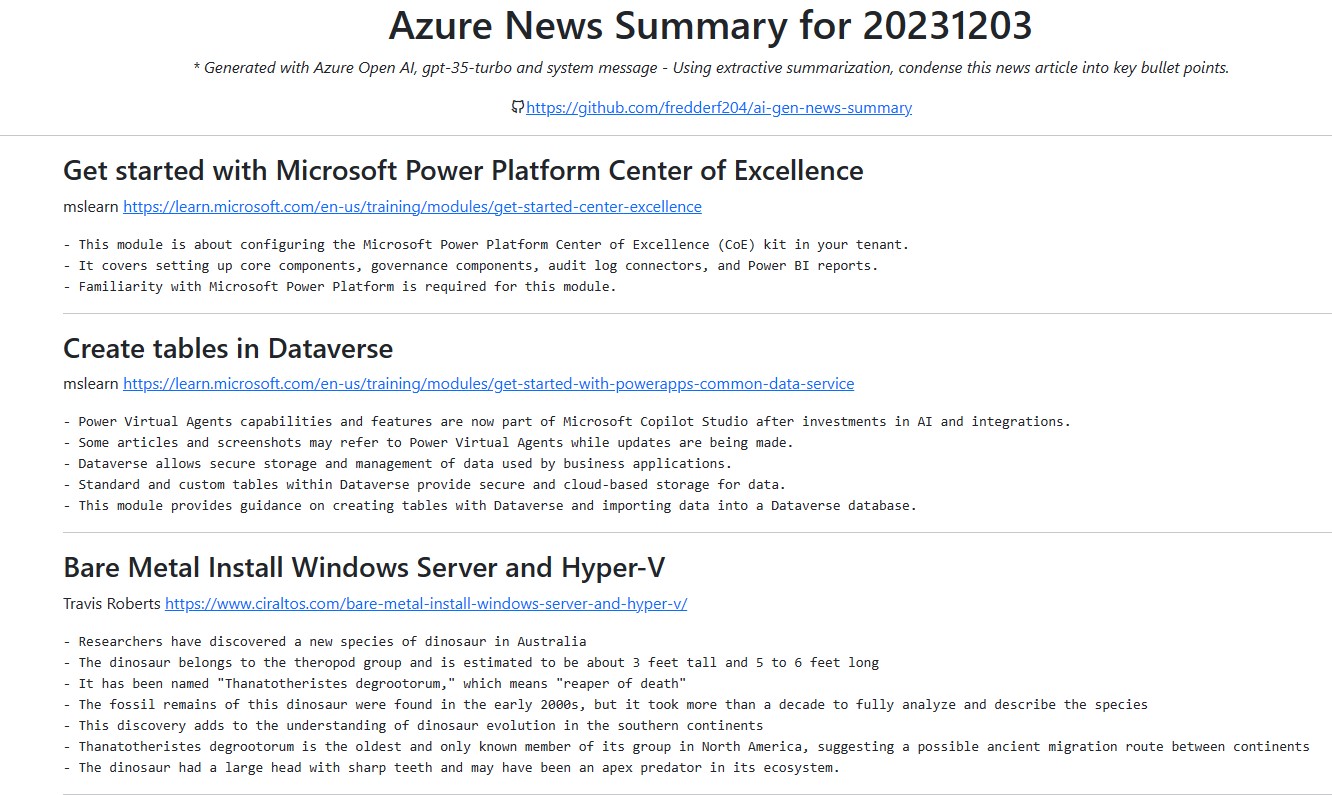
How to use it
Prerequisites
- Azure subscription
- Azure Function App
- Add the below Function App Configuration Application settings once known.
- “targetrss”: “”,
- “logicappurl”: “”,
- “containerurl”: “”,
- “storageaccount”: “”, <—this is the connection string of your storage account.
- “aoaiendpoint”: “”,
- “aoaikey”: “”,
- “aoaimodel”: “”,
- “queuename”: “rssprocess”
- “staticurl”: "" <—this is the static website URL of your storage account.
- Add the below Function App Configuration Application settings once known.
- Azure Storage Account
- Blob Storage Container (remember the url path to this container.
- Static website hosting enabled (remember this URL)
- SAS Key (remember the key)
- Queue with name rssprocess (this is hardcoded in the queueworker function.json)
- Azure Open AI resource (remember the endpoint name, key and model name.)
- Azure Logic App (remember the URL)
Deploy the Azure Function App
Below are the steps to deploy the Azure Function App to your Azure subscription from your local machine. I know this is the best way to do this, but I haven’t had time to create an ARM template yet. If you want to create an ARM template, please raise a PR ✊
- Clone the repo
- Open the repo in VS Code
- Make a Python virtual environment
- Install the requirements.txt
- Create a local.settings.json file and add the below settings. (This step isn’t required if you are deploying to Azure, but if you ever want to debug it locally, it will be.)
| |
- Deploy the Azure Function App to your Azure subscription using the Azure Functions extension in VS Code.

💡Tip: I also like to have the function locally because I can then use the Azure extension in VS Code to run the function in Azure. In case something is wrong or borken and it needs a manual trigger.
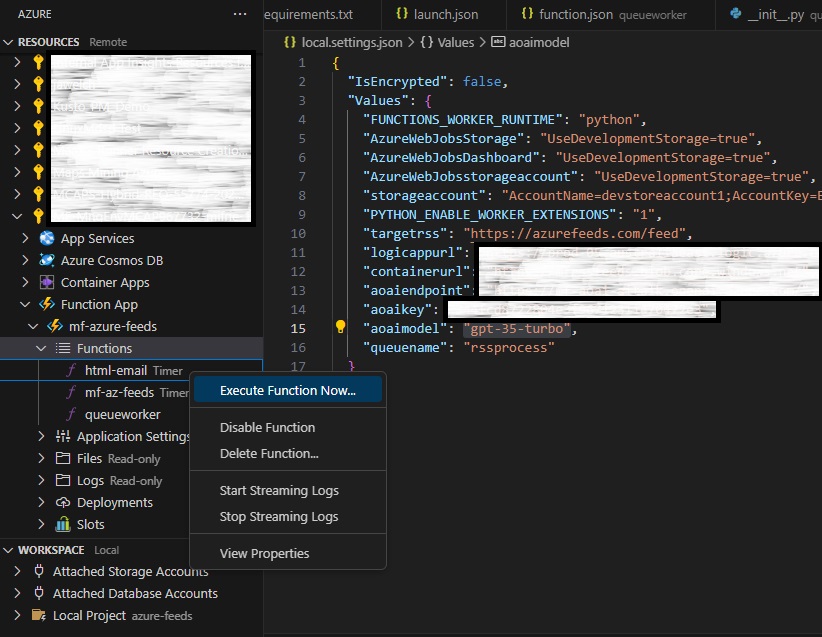
What’s next
I have a few ideas on what I want to do next with this project. I’m not sure which one I will do first, but I will do them all eventually. Add a comment below if you have any suggestions or want to help out ✊
